 previous
previous
 next
next
You can inform the recipient of an item that you need a reply. GroupWise WebAccess adds a sentence to the item stating that a reply is requested and changes the icon in the recipient’s Mailbox to a double arrow.
To request a reply for all items you send, click the icon ![]() , then click .
, then click .
Click the tab.
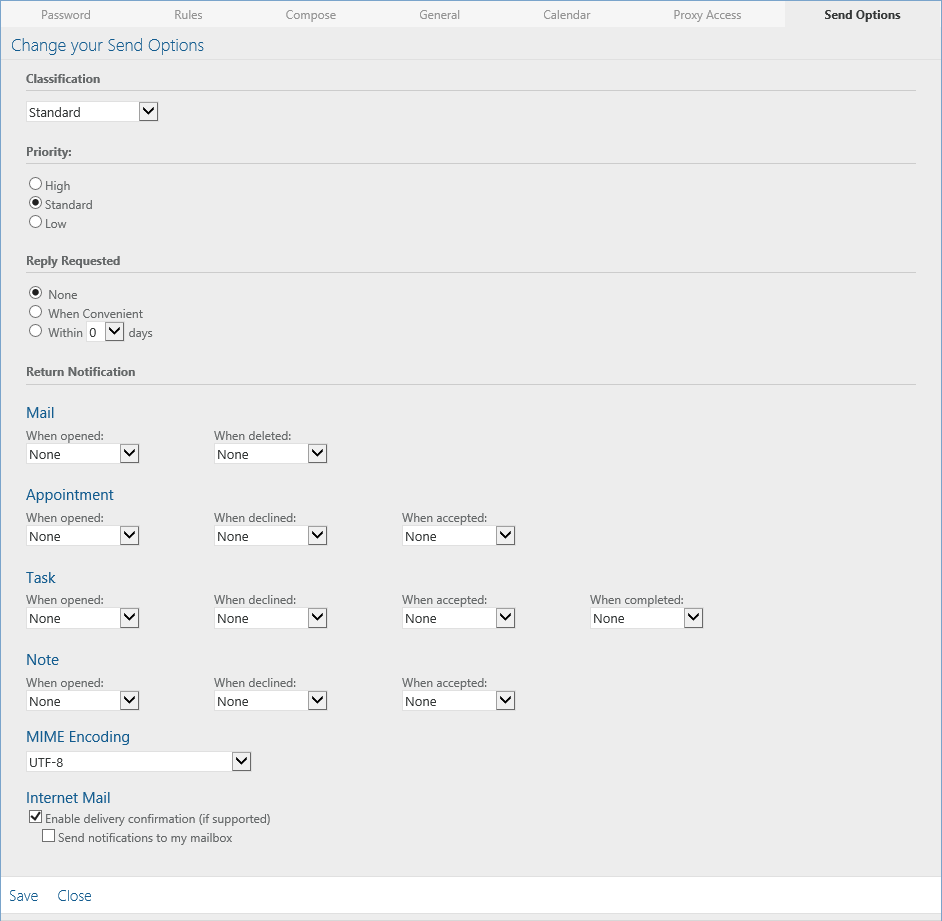
Specify when you want to receive the reply.
The recipient sees  next to the message. If you select , “Reply Requested: When convenient” appears at the top of the message. If you select , “Reply Requested: By xx/xx/xx” appears at the top of the message.
next to the message. If you select , “Reply Requested: When convenient” appears at the top of the message. If you select , “Reply Requested: By xx/xx/xx” appears at the top of the message.
Click > .
To request a reply for one item, open an item view, then click the tab.
Specify when you want to receive the reply.
The recipient sees  next to the message. If you select , “Reply Requested: When convenient” appears at the top of the message. If you select , “Reply Requested: By xx/xx/xx” appears at the top of the message.
next to the message. If you select , “Reply Requested: When convenient” appears at the top of the message. If you select , “Reply Requested: By xx/xx/xx” appears at the top of the message.
Click .
For trademark and copyright information, see Legal Notices.